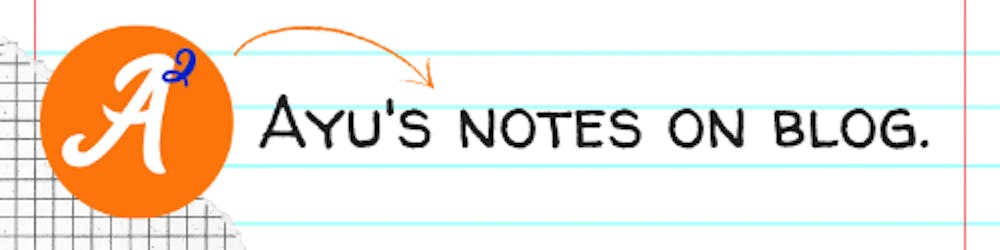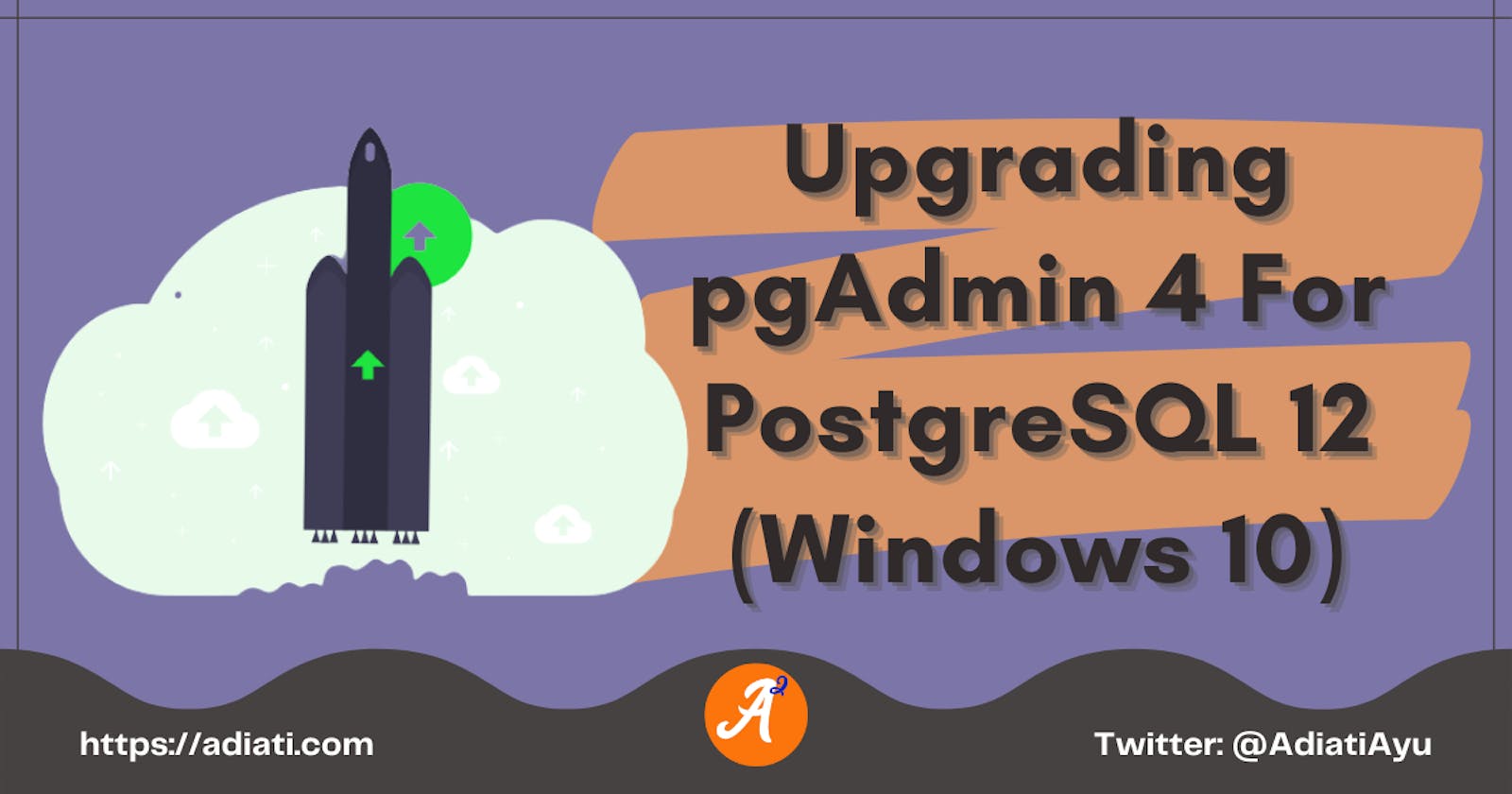Hello Fellow Codenewbies 👋,
Prologue
We just installed PostgreSQL 12 on our Windows 10.
Now we can use pgAdmin 4 – the graphical tool with the installer package for managing and developing our database.
Starting pgAdmin 4
- Click the start menu
- Go to PostgreSQL
- Select and click pgAdmin4
It then asks us to create a master password.
The master password is required to unlock saved passwords and reconnect to the database server(s).
Create the password, and then we're good to go.
Upgrading pgAdmin 4
I got the case where the PostgreSQL 12 installer comes with pgAdmin 4 version 4.21 while the latest version is 4.23.

In this post, we will upgrade it to the latest version.
Installation Steps
Go to uninstall PostgreSQL.
We can find the uninstall application by going to the directory where PostgreSQL 12 is installed on our machine.

- Select uninstall "individual components" and select only the pgAdmin 4 to uninstall the older version.

Download the latest version of pgAdmin 4 here and start the installation.
It will first prompt us to a dialog where we can select the installation folder.
By default, it will offer us to install pgAdmin 4 in C:\Program Files (x86).

We want to install it in the same directory as our PostgreSQL 12 to replace the older version.
- Browse and select the directory where PostgreSQL 12 is installed
- Select the version subfolder to install pgAdmin 4

- Click next to create pgAdmin 4 shortcuts in Start Menu

- Select the PostgreSQL 12 folder, then click OK and install

And there, now we have the latest version of pgAdmin 4 😃
Thank you for reading!
Last, you can find me on Twitter. Let's connect! 😊